Templates
Ready-to-use automation templates for common workflows
All Templates
Alert on New High-Priority Issues
Search the GitHub repository '[owner/repo]' for new issues created in the last hour that have the label '[Urgent]'. For each new urgent issue, post its title and URL to the '[#dev-alerts]' Slack channel.
 Slack
Slack
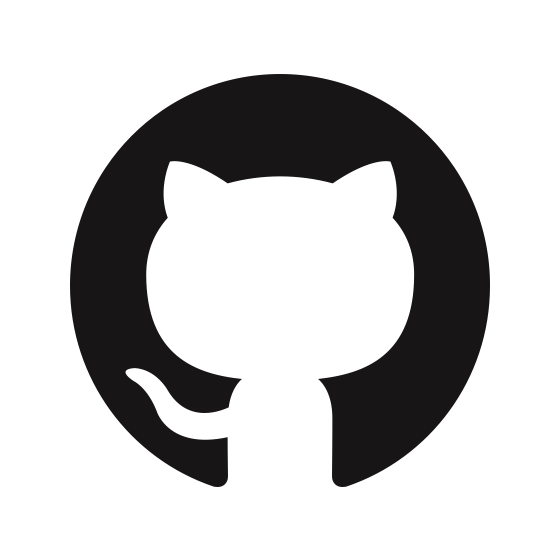 GitHub
GitHub
Post a Daily Commit Summary
Get all commits pushed to the '[develop]' branch in the '[owner/repo]' GitHub repository over the last 24 hours. Post a single summary message with the commit messages and authors to the '[#daily-digest]' Slack channel.
 Slack
Slack
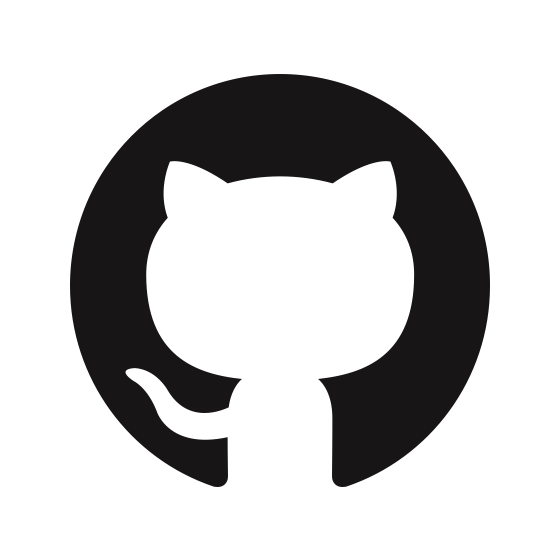 GitHub
GitHub
Welcome Community Pull Requests
Check the '[owner/repo]' GitHub repository for new pull requests opened in the last 24 hours by users who are not part of the '[Core Team]'. Announce these contributions in the '[#community]' Slack channel to encourage review.
 Slack
Slack
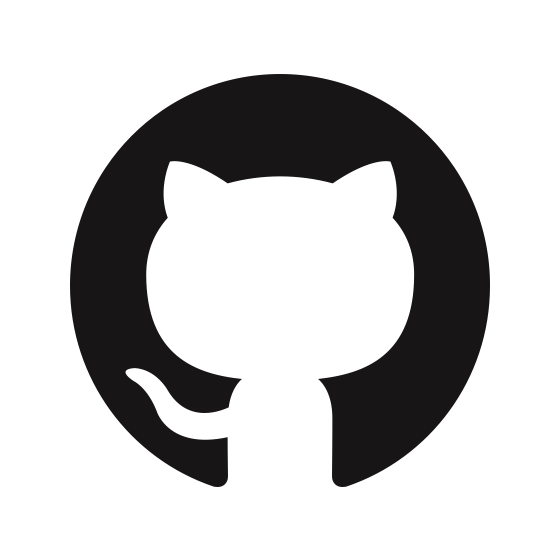 GitHub
GitHub
Announce New GitHub Releases
Check the GitHub repository '[owner/repo]' for new releases published in the last 24 hours. For the latest release, post its title and notes as a message in the '[#releases]' Slack channel.
 Slack
Slack
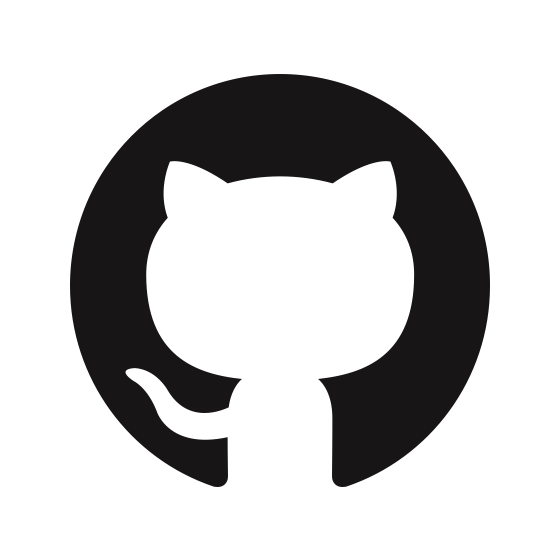 GitHub
GitHub
Add Email Feedback to an Existing Card
Find emails in my inbox from the last hour where the subject matches a card title on the '[Client Feedback]' Trello board. If a match is found, post the body of the email as a new comment on that Trello card.
 Gmail
Gmail
 Trello
Trello
Create and Assign Bug Report Cards
Find all emails in my Gmail inbox from the last 24 hours with '[Bug Report]' in the subject. For each, create a new card on the '[Bugs]' Trello board and add the user '[dev-lead-username]' as a member.
 Gmail
Gmail
 Trello
Trello
Triage Requests to Different Trello Lists
Scan unread emails from ‘[domain.com]’. If the email subject contains '[Support]', create a Trello card in the '[Support Tickets]' list. If the subject contains '[Feature Request]', create a card in the '[Ideas]' list.
 Gmail
Gmail
 Trello
Trello
Create a Trello Card and Confirm via Email
Find emails in my inbox from last hour labeled '[Log Request]'. For each email, create a new Trello card on the '[Incoming Requests]' board, get the card's URL, and send a reply to the original email saying, "Request logged. Track it here: [Trello Card URL]".
 Gmail
Gmail
 Trello
Trello
Create Trello Card from Labeled Email
Search my Gmail inbox for emails with the label '[Create-Task]' from the last 24 hours. For each, create a new card on the '[Project Board]' Trello board in the '[To-Do]' list, using the email subject as the card title and the email body as the description.
 Gmail
Gmail
 Trello
Trello
Share Daily Summary of Completed Tasks
In the '[Team Tasks]' Notion database, find all pages where the 'Status' was changed to '[Done]' in the last 24 hours. Post a bulleted list of these completed task titles to the '[#team-updates]' Slack channel.
 Slack
Slack
 Notion
Notion
Alert Team When a Project is Blocked
Search the '[Active Projects]' Notion database for pages where the 'Status' property was updated to '[Blocked]' in the last hour. For each, post a message to the '[#project-alerts]' Slack channel with "🔴 PROJECT BLOCKED: [Project Name]".
 Slack
Slack
 Notion
Notion
Post New Meeting Notes for Visibility
Look for new pages created in the '[Meeting Notes]' Notion database in the last 24 hours. For each new page, post a message in the '[#general]' Slack channel with "FYI: New meeting notes published: '[Page Title]'."
 Slack
Slack
 Notion
Notion
Share a "Tip of the Week" from Notion
In the '[Team Tips]' Notion database, find a page where the 'Shared' property is unchecked. Post the content from the 'Tip' property to the '[#random]' Slack channel, then update the 'Shared' property in Notion to 'checked'.
 Slack
Slack
 Notion
Notion
Announce New Project Briefs in Slack
Search the '[Project Briefs]' Notion database for new pages created in the last 24 hours. For each new page, post its title and URL as a message in the '[#new-projects]' Slack channel.
 Slack
Slack
 Notion
Notion
Log Labeled Emails as Pipedrive Notes
Find all emails in Gmail with the label '[Log to Pipedrive]' from the last 24 hours. For each email, find the sender in Pipedrive by their email address and add a new note to their record with the email's subject and body.
 Gmail
Gmail
 Pipedrive
Pipedrive
Create Follow-Up Task from Labeled Email
Find all emails in Gmail with the label '[Follow-Up]' from the last 24 hours. For each, find the matching person in Pipedrive by the sender's email and create an activity to 'Follow up on email: [Email Subject]', due tomorrow.
 Gmail
Gmail
 Pipedrive
Pipedrive
Create New Pipedrive Contacts from Inquiries
Scan my Gmail from the last 7 days for unread emails with the subject '[New Website Inquiry]'. For each email, check if a person with the sender's email exists in Pipedrive. If not, create a new person using their name and email.
 Gmail
Gmail
 Pipedrive
Pipedrive
Update Lead Status from Email Content
Review emails from existing Pipedrive contacts received in the last 24 hours. If an email contains the phrase '[ready to move forward]', find the sender in Pipedrive and update their custom field '[Engagement Status]' to '[Hot Lead]'.
 Gmail
Gmail
 Pipedrive
Pipedrive
Create a New Deal from a Proposal Request
Search my Gmail for emails from the last 24 hours that contain the keyword '[proposal]'. For each email, find the sender in Pipedrive and create a new deal in the '[Sales Pipeline]' titled '[Sender's Company Name] Deal'.
 Gmail
Gmail
 Pipedrive
Pipedrive
Sync Task Status from Sheet to Notion
Search the '[Campaign Task List]' Google Sheet for rows where the 'Status' column is '[Done]'. For each, find the corresponding page in the '[Campaign Tasks]' Notion database and update its 'Status' property to 'Complete'.
 Notion
Notion
 Googlesheets
Googlesheets
Sync Content Ideas to a Calendar
In the '[Content Ideas]' Notion database, find all pages related to the '[Q3 Campaign]' with a status of '[Approved]'. Add the 'Title', 'Content Type', and 'Publish Date' for each as a new row in the '[Content Calendar]' Google Sheet.
 Notion
Notion
 Googlesheets
Googlesheets
Log Final Campaign KPIs
Find all pages in the '[Campaigns]' Notion database where 'Status' was updated to '[Complete]' in the last 7 days. For each, copy the values from the '[Impressions]' and '[Conversions]' properties into a new row in the '[Campaign KPI Tracker]' Google Sheet.
 Notion
Notion
 Googlesheets
Googlesheets
Create a New Tracking Sheet for a Campaign
Look for new pages created in the '[Campaigns]' Notion database in the last 24 hours. For each new campaign, create a new sheet (tab) in the master Google Sheets workbook '[Master Campaign Tracker]' and name it after the '[Campaign Name]'.
 Notion
Notion
 Googlesheets
Googlesheets
Create Campaign Timeline from Notion Brief
Search the '[Campaign Briefs]' Notion database for pages created in the last 24 hours. For each, extract the 'Campaign Name', 'Start Date', and 'End Date' and add them as a new row to the '[Master Campaign Timeline]' Google Sheet.
 Notion
Notion
 Googlesheets
Googlesheets
Segment Leads by Industry
Find all contacts in HubSpot where the '[Industry]' property is '[Technology]' and that were updated in the last 7 days. For each contact, add the tag '[Tech Industry]' to their profile in Mailchimp.
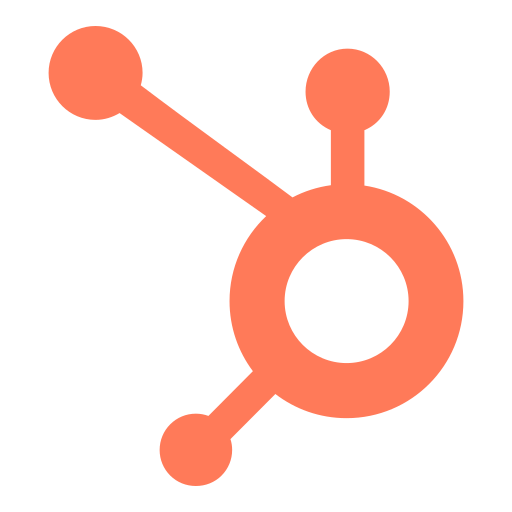 Hubspot
Hubspot
 Mailchimp
Mailchimp
Remove Customers from Prospect Lists
Search HubSpot for contacts whose lifecycle stage was updated to '[Customer]' in the last 24 hours. For each new customer, find their email and archive them from the '[Prospect Nurturing]' audience in Mailchimp.
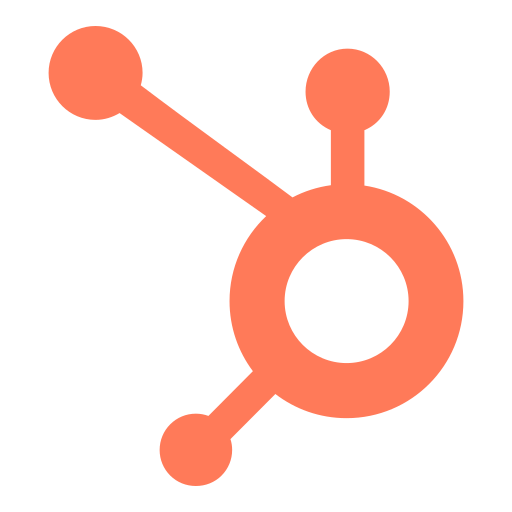 Hubspot
Hubspot
 Mailchimp
Mailchimp
Start Win-Back Campaign for Lost Deals
Look for deals in HubSpot that were moved to the '[Closed-Lost]' stage in the last 7 days. Get the primary contact for each of those deals and add them to the '[Win-Back Nurture]' audience in Mailchimp.
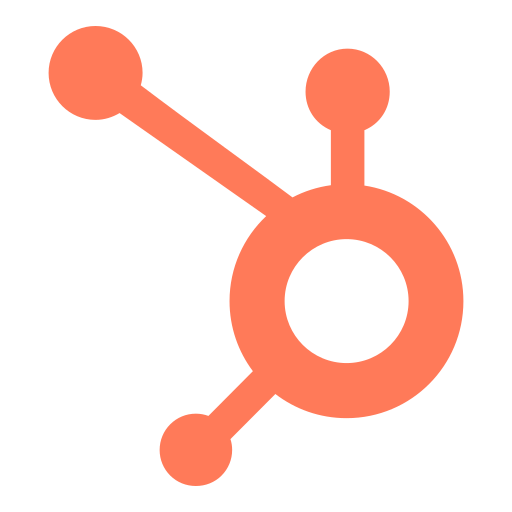 Hubspot
Hubspot
 Mailchimp
Mailchimp
Flag Engaged Subscribers in HubSpot
In your '[Newsletter]' Mailchimp audience, find all contacts with a '[5-star]' engagement rating. For each of these contacts, find the matching record in HubSpot and update their custom property '[Marketing Engagement]' to '[Highly Engaged]'.
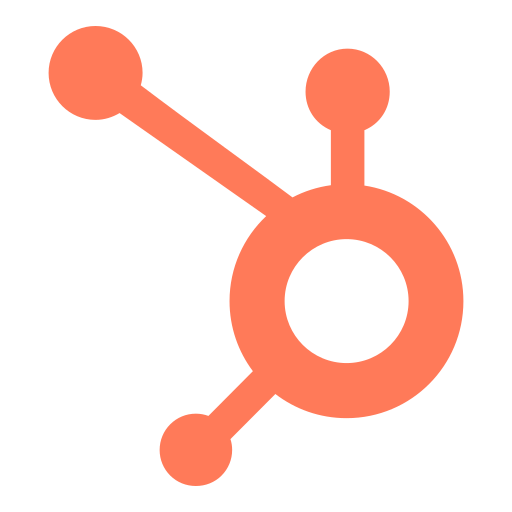 Hubspot
Hubspot
 Mailchimp
Mailchimp
Add New Leads to Welcome Series
Search HubSpot for contacts created in the last 24 hours with a lifecycle stage of '[Lead]'. Add each new contact to the Mailchimp audience named '[Welcome Nurture List]'.
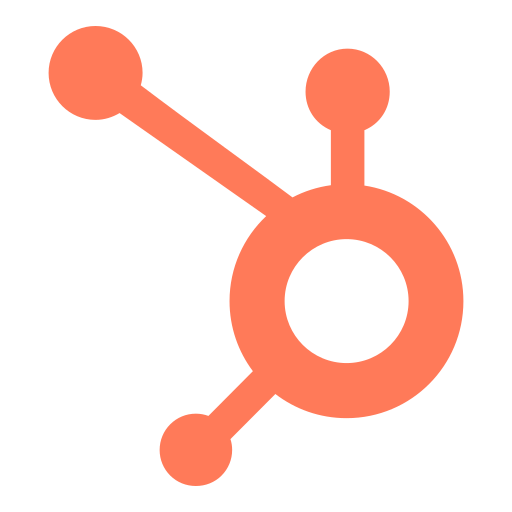 Hubspot
Hubspot
 Mailchimp
Mailchimp
Create Events from Confirmed Emails
Find all emails in my inbox with the label '[Meeting Confirmed]' that were received in the last 24 hours. Read the confirmed time from each email, create a corresponding event in my Google Calendar, and invite all participants from the email thread.
 Googlecalendar
Googlecalendar
 Gmail
Gmail