Templates
Ready-to-use automation templates for common workflows
All Templates
Send Reminders for Tomorrow's Meetings
Review my Google Calendar for all events scheduled for tomorrow. For each event that includes external guests, send a reminder email to all attendees with the event title, time, and conference link.
 Googlecalendar
Googlecalendar
 Gmail
Gmail
Email a Daily Agenda Summary
Get all of my events from Google Calendar for today. Create a summary listing each event's title, time, and video conference link, and send it to me in a single email with the subject "Today's Agenda".
 Googlecalendar
Googlecalendar
 Gmail
Gmail
Flag Scheduling Conflicts from OOO Replies
Scan my inbox for emails from the last 24 hours with "Out of Office" in the subject that are replies to a calendar invitation. Send me a summary email listing the names of the attendees who are OOO and the titles of the affected meetings.
 Googlecalendar
Googlecalendar
 Gmail
Gmail
Draft Replies to Meeting Requests
Search my Gmail for unread emails with the label '[Schedule Meeting]'. For each, find the next '[3]' available '[30-minute]' slots on my Google Calendar and send a reply to the sender proposing those times.
 Googlecalendar
Googlecalendar
 Gmail
Gmail
Assign Task to Mentioned User
Find messages in the '[#marketing-requests]' channel from the last hour that contain '[New Task:]'. Create a task in the '[Marketing]' Asana project and assign it to the Asana user who was mentioned in the Slack message.
 Slack
Slack
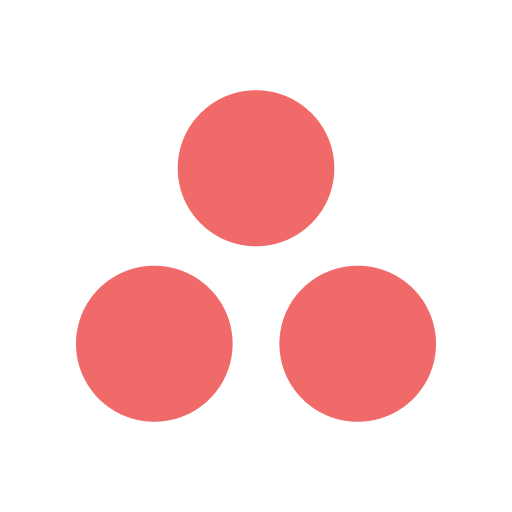 Asana
Asana
Create Urgent Task from Keyword
Search for messages in the '[#support-issues]' Slack channel from the last hour that contain the word '[Urgent]'. For each message, create a new task in the '[High Priority]' section of our Asana project.
 Slack
Slack
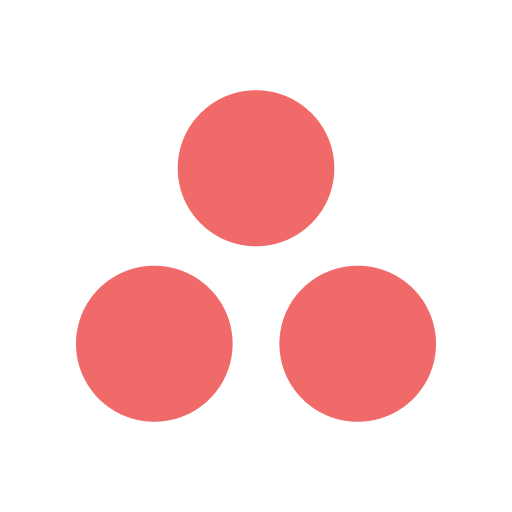 Asana
Asana
Convert Slack Thread to a Single Task
Check for messages in the '[#brainstorm]' channel from the last hour that have a '[💡]' emoji reaction. For each, get the entire message and create a single task in the '[New Ideas]' Asana project.
 Slack
Slack
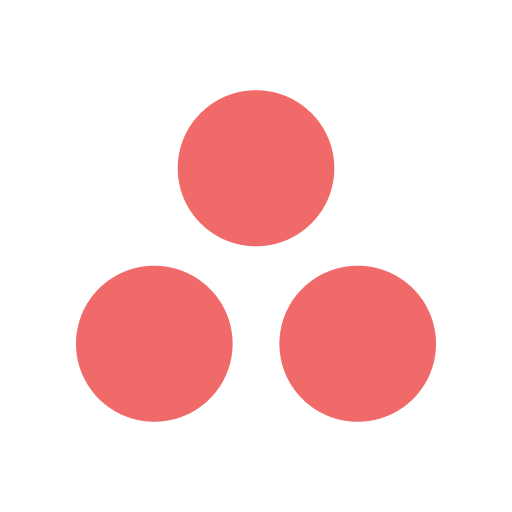 Asana
Asana
Create Task and Confirm with Reply
Check for messages from the last 24 hours in the '[#client-requests]' channel that contain the phrase '[Action Item]', and create a new task in the '[Client Work]' Asana project using the message as a title. Post a reply in the original Slack thread saying, "I've created an Asana task for this request."
 Slack
Slack
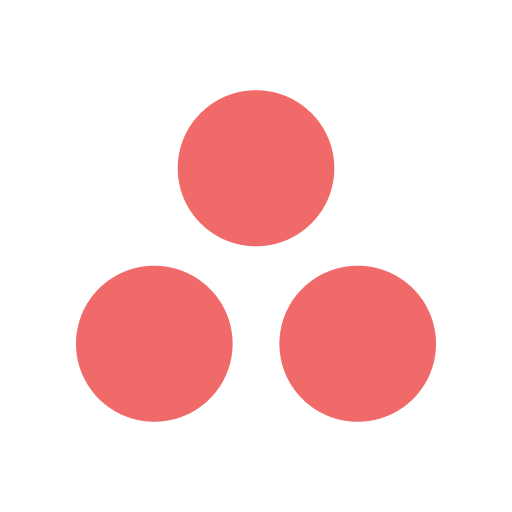 Asana
Asana
Create Asana Task from Emoji Reaction
In the Slack channel '[#team-projects]', check for messages from the last hour that have a '[✅]' emoji reaction. For each one, create a new task in the '[Team Tasks]' Asana project using the Slack message as the title.
 Slack
Slack
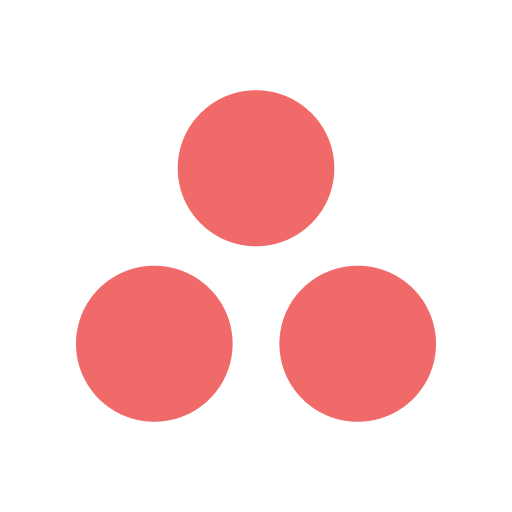 Asana
Asana
Summarize Stand-up Updates for Leadership
Find the main stand-up message posted in the '[#standups]' channel in the last 24 hours. Read all the replies in its thread and post a compiled summary of all updates to the '[#leadership-updates]' channel.
 Slack
Slack
Remind Team Members to Post Updates
In the '[#standups]' channel, check today's stand-up thread. Compare the list of channel members against the users who have replied, and send a direct message to anyone who hasn't responded yet with a reminder to post their update.
 Slack
Slack
Escalate Blockers to a Separate Channel
Read all the replies in today's stand-up thread in the '[#standups]' channel. If any message contains the keyword '[blocker]' or '[stuck]', immediately post the full message and the author's name to the '[#blockers-alert]' channel for visibility.
 Slack
Slack
Post an "End of Day Wins" Summary
Post a message in the '[#general]' channel asking "What was your biggest win today?"
 Slack
Slack
Initiate the Daily Stand-up
Post a message to the '[#standups]' Slack channel asking the team to reply in a thread with: "1. What you accomplished yesterday. 2. What your plan is for today. 3. Any blockers?" Then, mention '@here' in the thread to notify everyone.
 Slack
Slack
Notify Manager of Blocked Tasks
Check the '[Project Name]' Trello board for cards that were moved to the '[Blocked]' list in the last hour. Add the member '[Project Manager's Username]' to each of those cards to notify them immediately.
 Trello
Trello
Prompt for Updates on Stale Cards
Find all cards in the '[In Progress]' list on the '[Project Name]' Trello board that have had no activity in the last '[7]' days. Add a comment to each card asking the assignee for a status update.
 Trello
Trello
Assign a Reviewer for Completed Work
Look for cards moved to the '[In Review]' list on the '[Project Name]' board in the last hour in Trello. For each card, add '[Team Lead's Username]' as a member to assign it for final review.
 Trello
Trello
Post Daily New Tasks Summary
Find all new cards created on the Trello board '[Project Name]' in the last 24 hours. Post a bulleted list of these new card titles as a comment on the card named '[Daily Team Stand-up Card]'.
 Trello
Trello
Comment Reminder on Approaching Due Dates
On the Trello board '[Project Name]', find all cards due in the next 24 hours. For each card, add a comment that says, "@[Assignee's Username], a friendly reminder that this is due tomorrow."
 Trello
Trello
Draft Internal "At-Risk" Task Summary
Search the '[All Projects]' Notion database for pages where the 'Status' property is '[At Risk]'. Create a draft in Gmail to '[manager@email.com]' with the subject 'Alert: At-Risk Projects' and a list of the at-risk task names and their owners.
 Gmail
Gmail
 Notion
Notion
Notify Stakeholders of Milestone Completion
Check the '[Project Roadmap]' Notion database for pages updated in the last 24 hours where 'Type' is '[Milestone]' and 'Status' is '[Complete]'. Send an email to '[stakeholder-list@email.com]' with the subject 'Milestone Reached: [Milestone Title]!'.
 Notion
Notion
 Gmail
Gmail
Email Daily Task Digest to Team Members
In the '[Master Tasks]' Notion database, find all pages where the 'Assignee' is '[team-member@email.com]' and the 'Status' is not '[Done]'. Send an email to that team member with the subject 'Your Notion Tasks for Today' and a list of their open tasks.
 Gmail
Gmail
 Notion
Notion
Request Updates for Stagnant Tasks
Search the '[Team Tasks]' Notion database for pages where 'Status' is '[In Progress]' and 'Last Edited' was more than '[7]' days ago. For each, send an email to the assignee asking for a status update on the task '[Task Title]'.
 Notion
Notion
 Gmail
Gmail
Send Weekly Client Progress Report
Find all pages in the '[Project Name]' Notion database where the 'Status' is '[Done]' and the 'Completed Date' is within the last 7 days. Send an email to '[client@email.com]' with the subject 'Weekly Update' and a bulleted list of the completed task names.
 Gmail
Gmail
 Notion
Notion
Tag Customers with Overdue Payments
Search for Stripe invoices that became overdue in the last 7 days. For each overdue invoice, find the associated customer and update their metadata to add a tag with 'status': '[overdue]'.
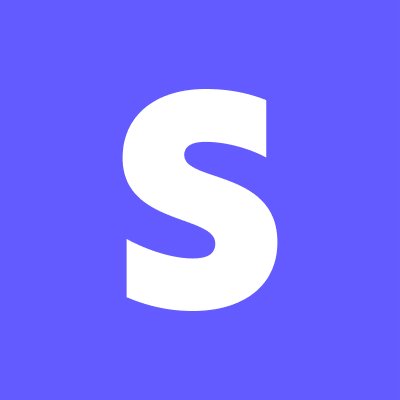 Stripe
Stripe
Flag Customers with Failed Payments
Search for all charges that have a status of 'failed' in the last 24 hours. For each failed charge, find the associated customer and update their description to include 'Failed payment on [Current Date]'.
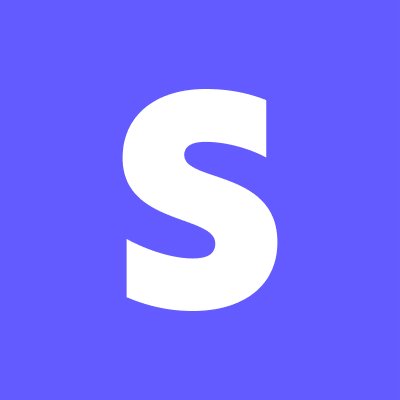 Stripe
Stripe
Subscribe New Customers to a Plan
Check for new customers created in the last hour who do not have an active subscription. For each new customer, subscribe them to the recurring plan with the price ID '[your-standard-plan-price-id]'.
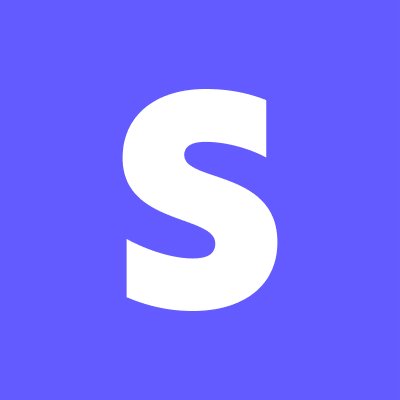 Stripe
Stripe
Log Refunds for Canceled Subscriptions
Find all subscriptions that were canceled in the last 24 hours. For each one, locate the last successful charge and create a refund for that charge in Stripe.
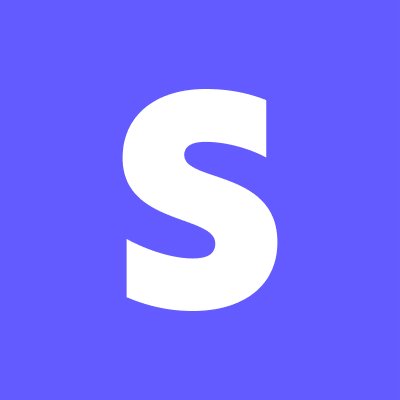 Stripe
Stripe
Invoice New Customers Automatically
Look for new customers created in Stripe in the last 24 hours. For each new customer, create a new draft invoice for your standard '[Set-up Fee]' product using the price ID '[your-price-id]'.
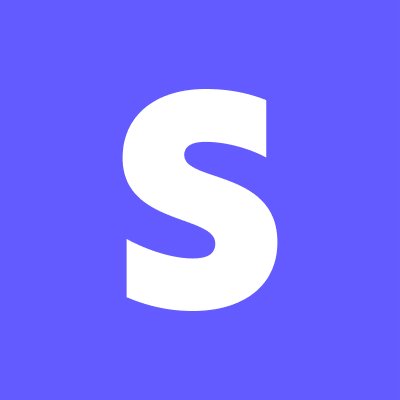 Stripe
Stripe
Flag Overdue Tasks for Review
Find all tasks in the Asana project '[Project Name]' whose due date has passed and are not yet complete. Add a comment to each overdue task that says, @[Assignee's Name], this is overdue. Please provide a status update.
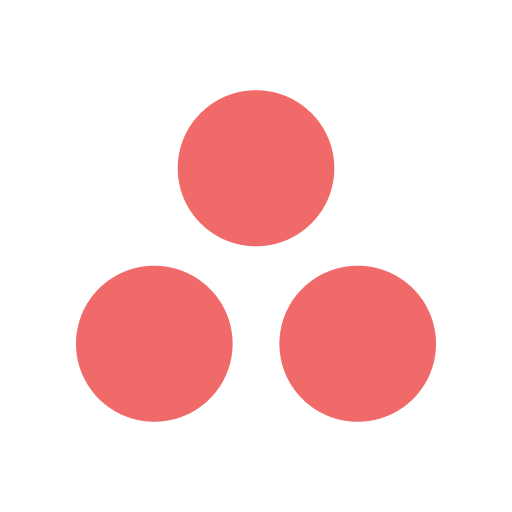 Asana
Asana